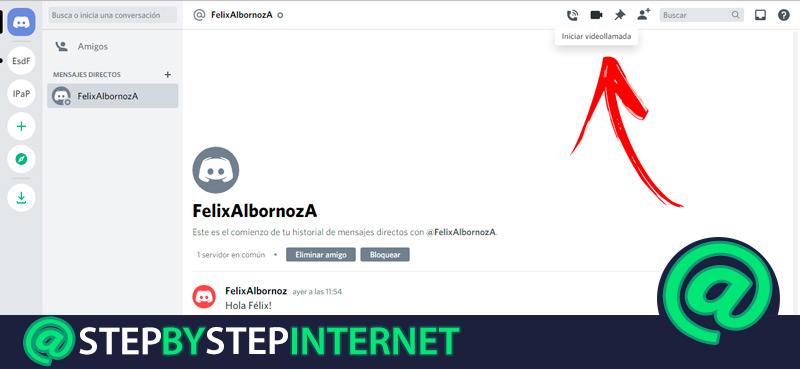
One of the most prominent benefits that Discord offers to its users is the possibility of make video calls safely and for free. If you want to know how to do it, then you should not miss the step by step that we will show you below.
Pay attention to all the details to make an individual and group call so that become a true Discord expert. This will help you avoid making mistakes when you want to communicate with your friends.
Finally, we will present you a comparison to know which is the best tool to make free video calls between Discord, Google Meet and Zoom.
Learn step by step how to make an individual and group video call on Discord
To make a video call and communicate with your friends through Discord it will be necessary that you take into account the steps that we will show you below:
Individual call
The step by step you will have to do to make an individual call to a Discord member is as follows:
- Enter the platform through your browser or through the Discord app.
- Once you have entered username and password, you will access the home page where you will find on the left side of the screen a list with all the servers and user tools available. Go to the tab Friends.
- The previous step will allow you to see a list with all members who have accepted your friend request. Choose the one you want to make a video call with by clicking on the avatar on your profile.
- At the top you will find a menu in which you must choose the second icon, which is represented with a camera function Start video call.
- A pop-up window will be displayed with which the camera will be activated automatically.
You must bear in mind that you can disable the microphone, share the screen in a Discord call and expand the video to the full size of the monitor with the different icons located below the video call tool.
Group video call

If what you are looking for is make a group video call, the first thing you will have to do is create a team of direct message users, called Group of MD.
To do this, you will have to follow this step by step:
- Once you have opened the Discord app on mobile or on the computer or you enter through the browser you will have to go to the main page of the platform.
- Then select the tab Friends located on the left side of the screen.
- When you click on the tool you will find a list with all your friends, select each one with whom you want to share the group call. For this you will have to go to the upper right corner and, at the top, click on the function New MV group, represented by a message icon with a sign “+”.
- The previous step will allow a window called SELECT FRIENDS. In this menu you will find all your friends, you must take into account and you can click on the name of up to 9 more friends.
- When you finish press Create MD group.
What you should do now is establish the group call, then, you will have to continue with this step by step:

- When you open the menu Friends elect a member who belongs to the MD group you just created or directly open this newly generated community.
- Make the video call according to the steps that we mentioned in the previous point for individual calls.
You will begin to see on your screen the avatar of each of your friends who belong to the MD Group. Those who are connected will have a green circle surrounding your profile.
Discord vs Meet vs Zoom Which is the best tool to make free video calls?

Discord is not the only platform you can use for your video call communications, You also have to choose and see the differences between Meet or Zoom. But so that you can use the best one, we will show you below a comparison between the three. All the platforms we mentioned are free and you can use it with a mobile application and also from your computer’s browser.
Regarding Zoom you can hold individual group video calls of up to 100 participants and for a period of 40 minutes. But if you choose a paid subscription you can increase the members of the meeting up to 5 times. You can share screen with any user who is in the conversation, which facilitates topic exposition conferences. You can use Zoom as Outlook mail client add-in and other applications belong to Microsoft.
You can also incorporate the platform as an extension of the Chrome browser and Mozilla Firefox, so it becomes a useful tool that you can use in just a few steps. If we have to talk about Meet, The number of allowed participants from 250, being able to support up to 49 members on the same screen. This is a much bigger benefit than Zoom and that of Discord (which we will talk about later).
It is important to mention that the platform allows the recording of the video call in the cloud automatically and it is possible to incorporate external participants through moderation controls. It also has an extension for Google Chrome, Calendar and Outlook and it has a virtual whiteboard that can be shared with all the members of the videoconference.
This is a plus, since the other platforms do not have a specific function like this. Finally, it is feasible to transmit the screen together with the video from the computer camera. In the case of Discord It is possible to share the screen from the PC or mobile in a few steps, being able to generate servers or join groups already created to find the members with whom to share the video call.
If we take into account the number of participants, it does not exceed 25 in its free version, which is far inferior to the other platforms. In relation to safety, it can be said that all have protocols to prevent third-party attacks and keep privacy protected. But we must take into account the use of the private data of the users who have these messages. Discord In this regard, it leaves private information much more vulnerable due to its policy of sharing this data with third parties.