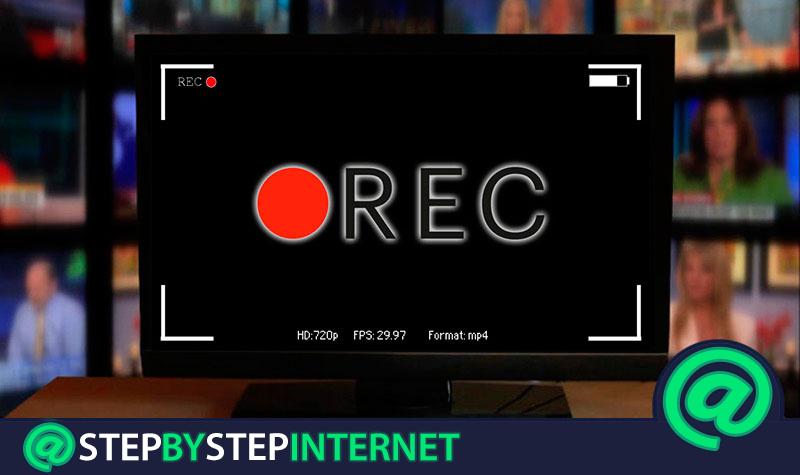
The facilities that give any person’s life to own a Smart TV are extremely wide , this new generation of televisions is marking a before and after in the way we entertain ourselves at home . These devices are characterized by having internet connection, either through an ethernet cable or Wi-Fi support. This is why it is possible to connect them to the home network and synchronize with many other devices, whether mobile, headphones, bugles or speakers, and streaming services such as Netflix or Spotify .
In addition to this, the visual technology they incorporate allows you to enjoy content in 4K Ultra HD resolution . But the real reason why they have agitated the market is because with them it is no longer necessary to make a hole in the agenda to see our favorite programs. In them we can record the programs we want and then watch them when we have time .
In this tutorial we will explain the ways to record the programming of a SmartTV and have access to it when required . This way you can continue with your usual routine without having to adjust it to watch your favorite show every Saturday night, now you can record it and watch it in the tranquility of a Sunday afternoon.
Index:
Steps to record and save TV series, movies and programs to the television Hard of the Smart TV
SmartTVs are manufactured by different brands, which makes them different, but the operation in almost all is the same, so the processes for carrying out content recording are not broadly distinguished by brands or models .
These state-of-the-art equipment make it easy to save the content in various ways to discs, USB cards and more in any of the two existing options:
- Direct recording . It allows you to record only live content that is currently being presented.
- Scheduled recording . In this case you can activate an automatic so that when we are not the program is recorded at the time we have set.
To take advantage of the benefits of Smart tv you have to know and learn about its details in terms of operation. Below we will explain how to record the content of your smart TV with the different methods so you can make the most of your equipment.
With a hard disk
On TVs of most brands it is quite easy to record by installing a hard drive to host the content and save it. To carry out this process you need your Smart TV and an external hard drive . After you have everything, you can proceed to do it by following the steps below:
- Connect the hard drive . On the back or side, depending on the model, look for the USB input of the TV and connect the hard disk you want to use there. Once you do this, the disc will be connected to the TV and you can keep saving programs until the memory becomes full.

- Start recording . With the remote control you must press the button on the bottom line that has a red circle and a message will appear on the screen asking if you want to activate TimeShift , select accept and start recording.

- End recording . During this process on television, a bar will appear at the top indicating a red dot with the word “ Record ”. If you wish to end the recording, you must touch the button with the square icon, called « Stop «.
Schedule recording with the TV guide
Each SmarTV has its own guide for the use of the user , in which it allows to see what program they are transmitting on each channel and the programming that will be transmitted throughout the day with its duration , but also allows you to do other things, for example schedule a recording.
Follow the steps and you’ll see how :
- Press the « Guide » button or depending on the brand, the one that directs you to the TV guide.
- Search among all the programs and channels the one you want and at the time you want to record it.
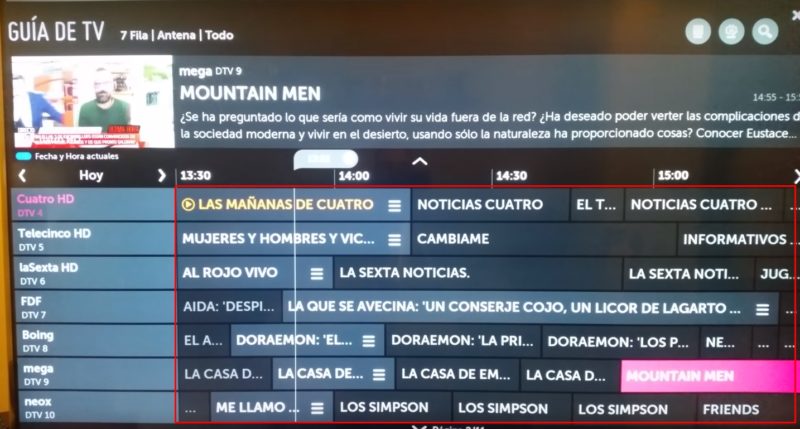
- When you have selected it, you can choose whether to add a reminder or schedule the recording directly. In this case, choose « Schedule recording «.
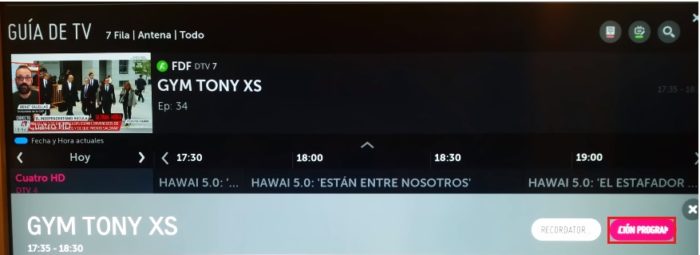
- Select the storage unit you want to use, enter USB or hard drive .
- When finished, the TV will show you a confirmation message, and it will be programmed, and you can access it whenever you want.
On a USB Pendrive
USB devices are very useful when it comes to having a Smart TV . They can be used for example to play files that we have saved which is what most do, however it is not the only possibility with modern TVs.
By connecting a USB memory to the TV , depending on the model, it will allow us to use several recording options. Some models are not able to allow saving videos, music and photos via USB, or the functions of Timeshift, viewing or simultaneous recordings. In these cases to burn it should be used as a simple DVD burner.
By connecting the memory to the input port that is indicated with HDD IN, the TV is creating a security system , which will be used for copyright reasons to allow the user to record content and play it whenever, but from the device, that is, it does not work to pass the content to a PC or other device.
If you have a TV and want to take advantage of the use of the built-in USB port to play and record content, you must have a good pendrive that has enough storage space and follow the steps below for recording .
- Insert the pendrive into the TV port , being careful that it fits perfectly and also does not move or wobble.

- Sit in front of the TV with the remote control and press the red button that is normally in the last row, the recording will start and on the screen there should be an icon pointing. >
![]()