
UPDATED ✅ Do you need to recover deleted files and images from a flash drive for free and online and don’t know how to do it? ⭐ ENTER HERE ⭐ and discover how it’s done ✅ EASY and FAST ✅
Pen drives have revolutionized the way we store information considerably. With them it is possible to carry all kinds of data, from Word documents to software, wherever we go, being by far the most practical way to transport information.
However, its storage capacity is not infinite, which means that at times we have to make room by deleting old files to store new ones, but Can you imagine what would happen if you accidentally delete an important document?
In this article youAnd we are going to teach how to recover any file or image deleted from a USB memory using programs or without them, so that you can restore them to their original state. However, from the outset we tell you that this is not always possible, since there are times when deleting the information the files are damaged and it is impossible to recover them, but we will teach you everything we know so that you reach the most extreme instances before giving it all for lost
Steps to recover any file or image deleted from a USB memory with or without programs
The processes that we will mention below may not always be applied by yourself, some of them need professional help, so you may have to spend money to get your files back. In the same way, there are others that you can easily execute, so pay attention and follow the steps that we expose in each of them.
Recover on a damaged or formatted USB
The first case we consider is when a USB is damaged or has been formatted. It is very common to insert an external memory into the computer and that it cannot recognize it for some reason that is beyond your understanding. This may be because it is faulty..
There are several reasons why this can happen:
- That you badly extracted the memory the last time you used it.
- There is invalid data in the main boot record of the USB.
- That the NAND gate is damaged.
- Broken internal circuits.
- It has no power supply.
- The memory controller has been corrupted.
All these reasons are linked to USB hardware damage, so it is likely that you will have to take it to an expert who will open it and check it in detail to find out what it has. However, data may be lost after repair, so it is very important to support them before taking her to the doctor.
For this you will need to use an external program. There are many available in the market, but we will teach you how to do it easily from “FonePaw Data Recovery”, a powerful software specially developed for this task. What you should do is the following:
Download FonePaw Data Recovery for Windows
Download FonePaw Data Recovery for Mac
- Download and install FonePaw Data Recovery.
- Open the application and select the type of files you want to recover and the USB memory where they are.
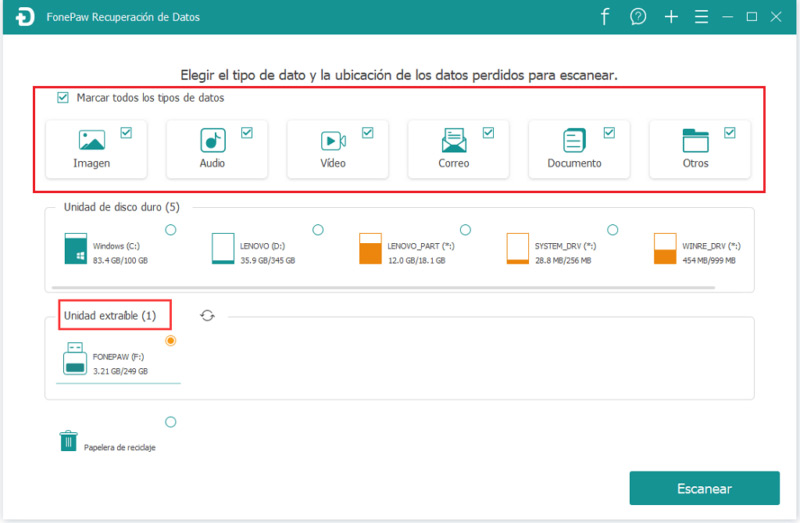
- click on “Scan” and wait for the program to finish scanning all removable memory.
- Once the scan is finished, you will see all the files that could be recovered. You simply have to select them and choose the path where they will be restored, and then click on “Restore”.
- Verify that all files have been recovered and close the program.
After you have restored all the valuable data you had stored on the USB, you can go directly to repair broken usb stick without worrying about what happens to the files inside it.
Using the CMD prompt
Another way of recover deleted files from damaged or formatted USB is by using the classic CMD prompt, which can help you restore the information within it quite easily.
However, it is very careful to pay attention to the commands that we show you here, since any error can cause serious damage to the USB memory and to the same operating system from which you perform them. So pay attention and take note carefully.
- Open the command prompt by pressing the key combination “Windows+R”, write cmd and press “Enter”.
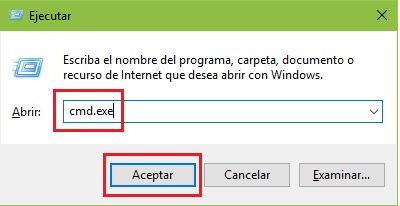
- Write chkdsk E: /f and press enter (the letter E should be replaced with the actual location of the USB drive)
- then write Y and press enter. Then repeat the same with the letter E.
- Now write E: >attrib -h -h -r -s /s /d * and press Enter.
After performing all these steps, the deleted files will be in a new folder created to store them. You just have to check the removable drive and verify that all the documents are restored.
It should be noted that this method is not infallible, if there are files that were deleted long ago, they cannot be recovered. In addition, you cannot indicate what type of files you want to recover, so some unwanted files may be restored.
Restore to a previous version when deleting files
The following method is a bit less hopeful when it comes to USB sticks, as it doesn’t always give satisfying results (in fact it almost never does), but it’s a quick and easy way to get things done, and no need to install any third party softwareso you have nothing to lose by trying.
What you should do is return the location where the files were to a previous version. To run it, what you must do is follow the steps that we present below:
- Enter the USB stick and locate yourself in the folder where the files you want to recover were located.
- Once there, right click and then left click on “Properties”.
- A window will open. You must position yourself where it says “Previous versions”.
- You should see a list of previous versions of the folder, select the one that corresponds to the date the files were available, then click “Restore”.
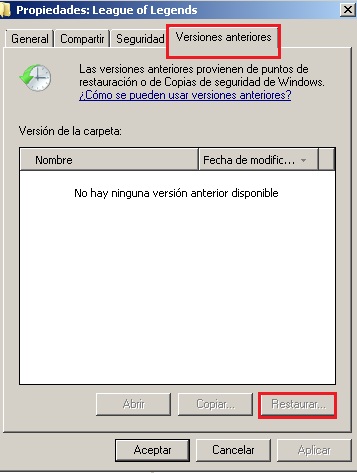
- After that you should view all related files to the restored version in the folder.
Using a data recovery program like Disk Drill
If you have tried all the above methods and have not been able to find the information you want to restore, then you must resort to using third-party software to be able to recover what you want.
There are many options available in the market, but we will teach you how to do it using Disk Drill, one of the best you can use. If this software doesn’t work for you, you can definitely consider all your documents lost.
Download DiskDrill (Cleverfiles)
- The operation of DiskDrill it is quite simple. You simply have to install it on your computer after downloading it from the application’s official portal.
- When doing this, you must connect the USB to the corresponding port and start the application.
- After this, you must select the removable disk inside it and later select the type of analysis you want to run.
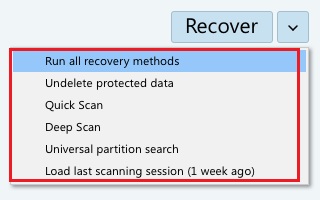
- After doing this you should wait for the program to perform the corresponding analysiswhich may take some time depending on the capacity of the USB memory we are scanning.
- Once the process is finished, you will see in its interface all the recovered files.
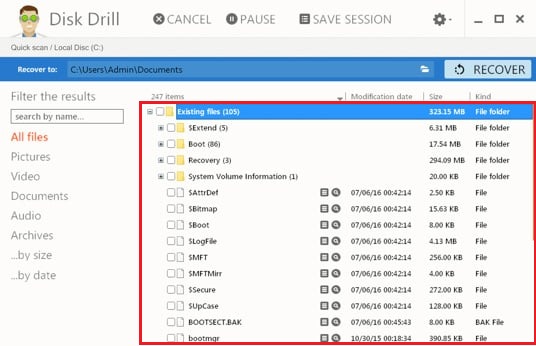
- Later you just have to select the files you want to restore and everything will be done when you click on “restore”, and everything will be restored on the path you indicate.
List of the 5 best software to recover deleted data on Windows and Mac
DiskDrill has a bit expensive membership for manyso if you don’t want to pay anything to recover that valuable lost information, you can use one of the software that we present below.
They are all quite efficient, although, we repeat, they are not infallible, so there are times when you will not be able to recover anything you lost, since they may be quite damaged.
Without further ado, we present you 5 programs to recover deleted data from a USB in Windows and MacOS:
Recuva
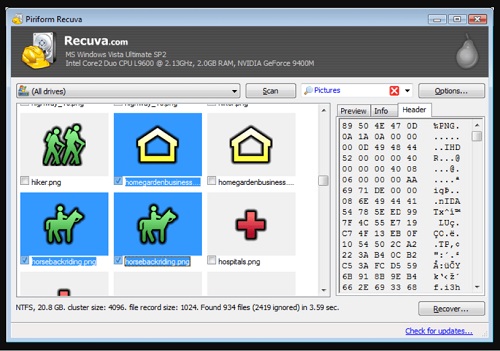
This is one of the most famous programs when it comes to data recovery, being considered by many as the best; the secret weapon to recover lost data. Its interface is extremely easy to use, with a procedure very similar to that of DiskDrill. You simply have to select the format of the files that you want to recover to later start the analysis that will take a few minutes.
recover it
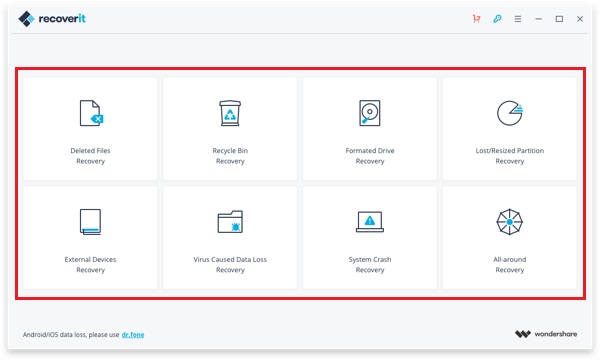
This program is made by the scholars of wonder share, which for some years have been attacking various niches in terms of software development. now bring recover itwhich aims to satisfy a need of millions of users in the world who require a tool to recover their lost files.
Recoverit is wonderful; easy to use, fast and quite efficient, although it must be said that this has its price as it is not free software. The procedure with this is basically the same as with previous programs; you simply launch it, insert the memory, select the type of files, define the type of scan to be performed and wait for all your deleted files to magically appear.
EaseUS Data Recovery Wizard Free
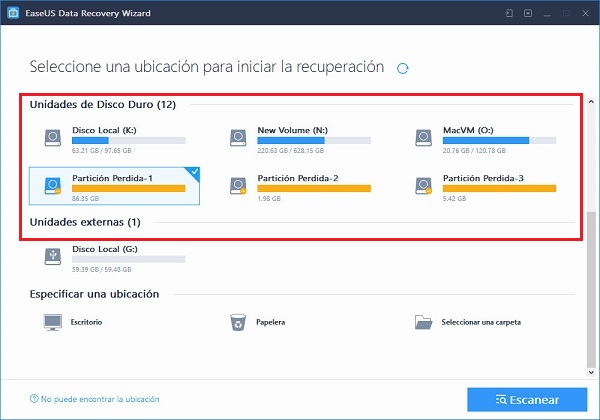
This is another very famous program that promises to be one of the most efficient that you can download. Your membership is paid, but it is worth every penny in every way. The procedure is the same as in previous software, with the advantage that this has some more powerful analysis tools that will allow you to perform a much deeper scan.
PC Inspector File Recovery
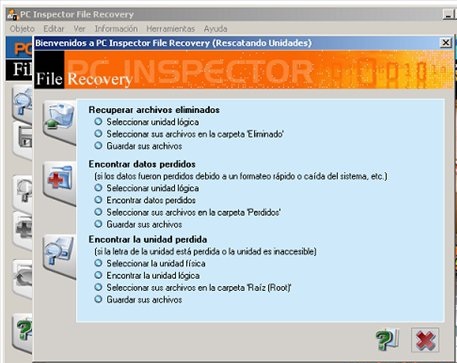
Quite an investigator of lost files. This software lives up to its name and analyzes even the most remote corners of your USB memory to find all the necessary clues to restore the data you want to recover. Also, it is completely freeso you won’t have to worry about annoying memberships.
Wise Data Recovery
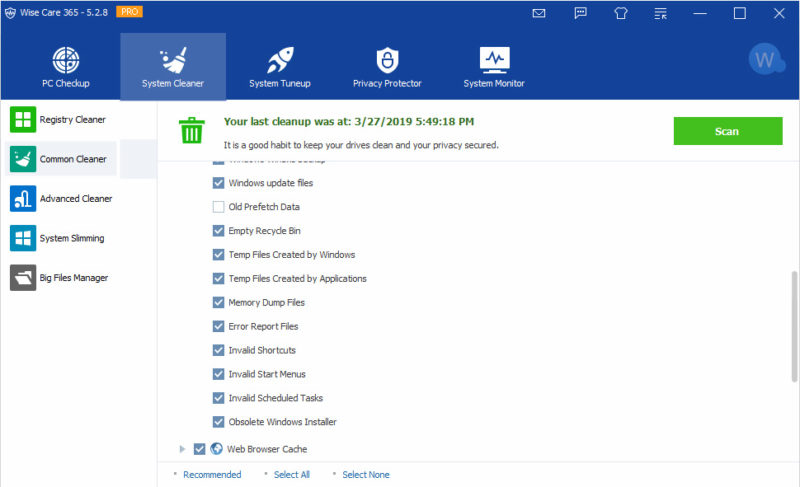
We end our list with one of the best free download software that you can have on hand to recover deleted data from a USB memory. It is quite practical and easy to use, and is not limited to this task, since it can also do the same on mobiles and even on laptop or desktop hard drives.
This is how we end our article, giving you all the possible methods so that you can recover all those photos, videos, documents or programs saved on that USB memory that is so valuable to you. We hope we have helped you.
Hardware