
Index:
UPDATED ✅ Do you want to recover the access key of your MacOS computer? ⭐ ENTER HERE ⭐ and Learn Everything! FROM ZERO! ⭐
Many users who they choose to change the password of their Macthey tend to run into a very common mishap: They forget their new password. Reason why, they cannot access the information on your computer in any way.
Indeed, one of the most frequent doubts lies in how to reset lost or forgotten password on mac. However, in view of one of the most vital aspects for Apple is securityit is important to take into account several parameters when recovering said password.
Among these parameters, it is suitable emphasize FileVaulta function that for many has gone unnoticed and can mark a before and after in any Mac. Thus, we will show you how to recover the password of your Mac easy and fast.
FileVault What is it and why is it important to always have it activated?
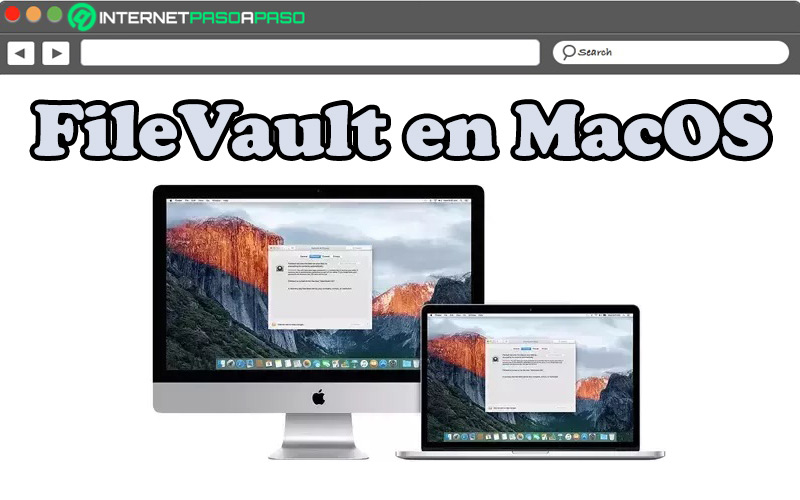
In a nutshell, FileVault is an extra layer of security for Apple computers. Since, is defined as a function embedded in macOS which enables encrypt all files stored on the computer’s hard drive or SD memory, automatically. To ensure the highest possible security, this function makes use of encryption XTS-AES-128 256-bit and thereby prevents unauthorized access to user data.
This high-end technology prevents anyone from seeing the information on your Mac without knowing the login password or encryption key. Meanwhile, the main objective of FileVault it is based on encrypting all the files you store on the computer with XTS-AES-128 256-bit encryption. Regarding its operation, this will depend on when the utility is activated: When starting the computer for the first time or after using it for a while.
In the first case, if you enable the service when you first start your Mac, all files will be saved in the storage system and encrypted automatically. Whileif you activate FileVault after having used the computer for a whileencryption will be done progressively for existing files.
A) Yes, The importance of having FileVault activated lies in what increases the security of all the data contained in the equipment. In addition to this, it is essential to be able to reset the computer password, because its tools allow run the recovery wizard and use the recovery key. These being one of the main methods to reset the password of the MacOS operating system.
Considerations before starting recovery
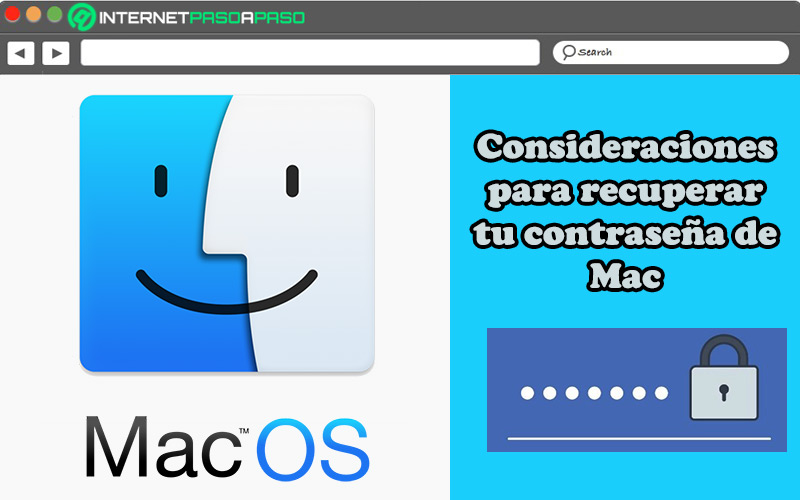
Prior to start the process of recovering your forgotten or lost password, it is essential to consider certain aspects. Since these can help you remember your password and access your Mac normally.
The main of these aspects consists in knowing that the MacOS password is the same user password. That is, MacOS user account password is the same login key. Therefore, this password not only works to start the computer, but also to carry out different changes within it.
However, if this information does not help you remember your Mac password, you can proceed to take into account the following relevant points:
- try to login with the password for the Apple ID you normally use to access iCloud.
- Check if in the password field, the system shows you a question mark. If so, click on it to get a password hint that, in one way or another, can help you remember it.
- If you just changed your password and it doesn’t work, try to use the old password. In case it works, Manzana will allow you to use the new password from now on.
Learn how to recover your MacOS password
Yes tried all the recommendations above and none worked for you to recover your password and access macOS, you have to resort to other solutions to help you reset it quickly.
Therefore, below, we highlight three methods that you can implement to recover the key of your MacOS:
With the recovery wizard
As its name indicates, the recovery wizard of this operating system is ideal for recovering the password of the computer. However, for it to work properly, it is essential that the FileVault function is activated or else the wizard will not be able to help you reset the key.
Next, we explain in detail what are the steps to follow to recover the forgotten or lost password of your Mac through the password reset wizard:
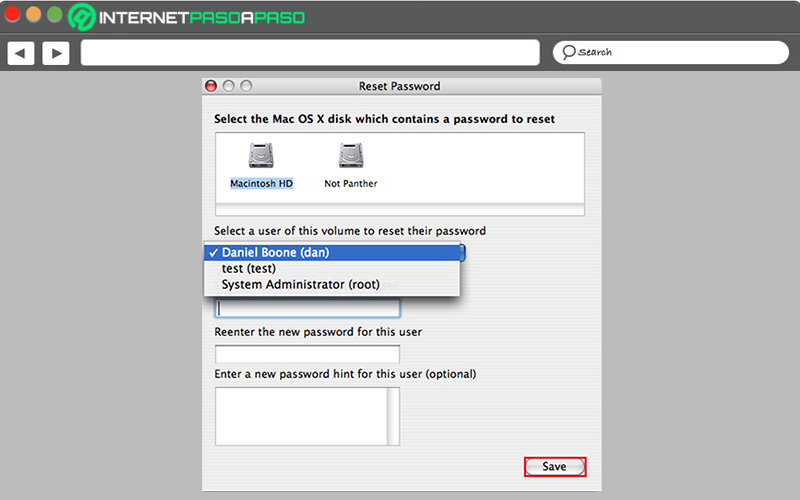
- From the login screen of your computerwait a certain amount of time until you are shown a message indicating that you can use the power button on your Mac to restart it from the recovery section. Which will only be possible if you have activated FileVault (if not, this message will never appear).
- After the above, follow the instructions that are presented there and press the power button until your device shuts down.
- Then you have to go back to press the power button to restart the computer.
- Once the window appears “Restore password”you must follow all the steps to create a new password and press the button “Save”.
- Finally, it only remains log in to your Mac with your new key.
If you still don’t know how to enable FileVault to avoid setbacks in situations of this type, here we give you the step-by-step instructions to follow to do so:
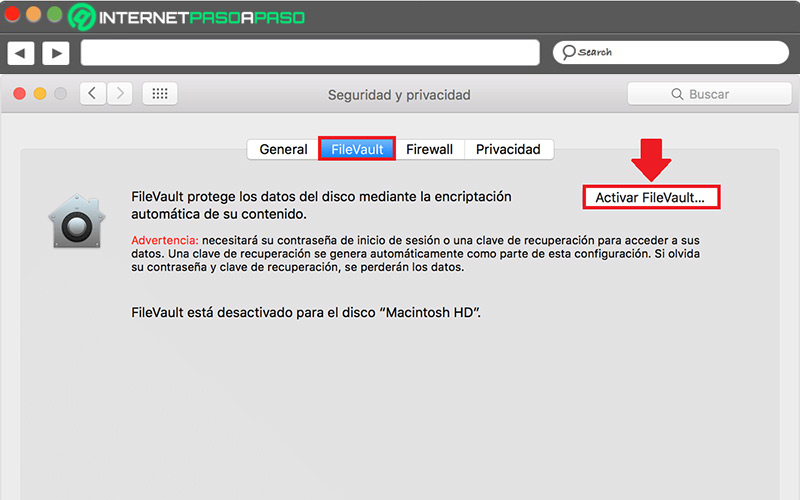
- Through the menu Manzana in the upper left corner of the screen, select “System preferences”.
- Subsequently, click in the option “Security and privacy”.
- Now, search and choose the eyelash “FileVault” on top.
- Then go to the bottom left corner of the screen and press the padlock iconthen enter the Mac’s administrator password.
- Finally, you have to click on the button that says “Turn on FileVault…”.
Using the recovery key
Other useful method to save lost or forgotten password of Apple computertaking advantage of the FileVault activation, consists in making use of key Recovery.
If you choose to proceed in this way, the steps to follow are as follows:
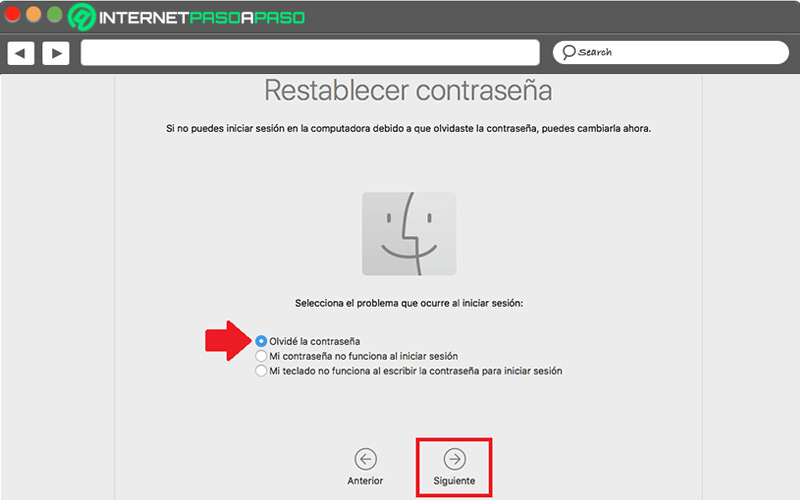
- From the home screenonce you enter the wrong password for three consecutive times, the system will show you a message indicating that you can recover the password with your recovery key.
- Followed by that, check the box that says “I forgot my password” and click on “Following”.
- Then it’s time to enter the recovery key in the password field.
- Then follow all the introductions on the screen to create a new password.
- To finish, click on the option “Restore password” and ready.
From the recovery partition
Basically the recovery partition is a fragment of your computer’s drive the purpose of which is to preserve the image of the computer’s system. Thus, is responsible for storing system backup files and also the files that guide the system restore.
Indeed, if the suggestions explained above did not work for you to reset your Mac password, the most pertinent thing is that you opt for boot the computer from the recovery partition. Which will help you recover the password from that point.
To carry it out, the procedure consists of:
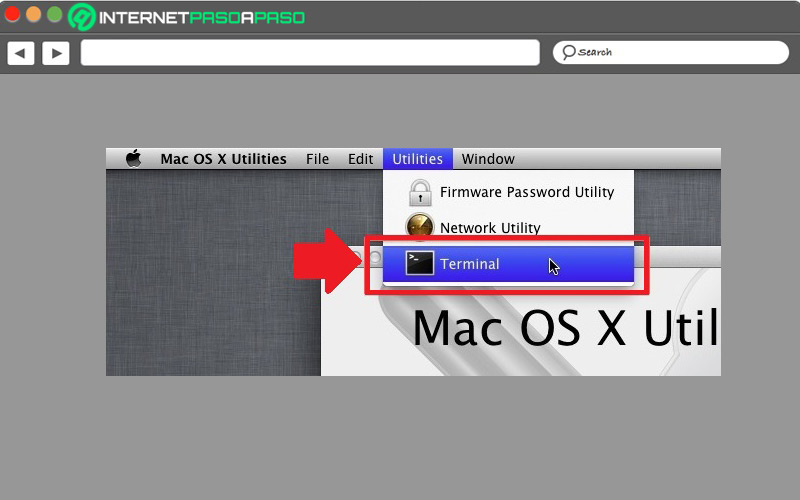
- To get started, you have to restart your computer and hold down the keyboard shortcut
Comando + R. Which, is used to access the recovery partition in MacOS. - Then directly from the Utilities menu, click on the “Terminal” option.
- After, proceed to write
resetpassword. - done the above, will show you a box with a list containing the bootable hard drives connected to your Mac. there, you must select disk in which the user account whose password you need to change is hosted.
- Next, locate the user selection menu and choose the one you need.
- Now it’s time to add your new password and verify it by adding a helpful hint so you don’t forget it again.
- To finish, you have to press the “Save” button and so you will have reset the password.
Informatic security