
The transition of information when we change from an old phone to a new one always is usually a bit “annoying” activity, so much so that we often prefer to pay so as not to have to go through that process.
Even more when it comes to a phone book with more than 200 contacts, so we will understand that doing this task by hand would be a complete odyssey. This is why there are methods that facilitate this process.
In this article we will see what are the best ways to transfer your phone book from your old iPhone mobile phone to a new one. We will also show you what are some applications that can facilitate this even more.
Index:
Steps to move contacts from one iPhone mobile to another 2019
Next we will see different methods to move our contacts from an iPhone mobile to the new iPhone device we have purchased.
For that we will use the most important electronic clouds that exist:
From the phone settings
The default way to pass contacts from one iPhone to another is from the settings:
- The first thing to do is to properly have the two devices connected to the Internet and synchronized using the same iCloud account, since this cloud is what will allow us to carry out the process .
- After this on the «old» iPhone, in the «Settings» of iCloud we activate the «Contacts» option to synchronize them.
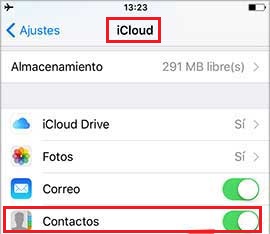
- After this we slide to the bottom and activate the option «Copy to iCloud».

- When activated immediately we put into process a backup of the contacts of our device.
- Set up the same iCloud account with the «Apple ID » on the new mobile, we will see the option of « Restore last backup ».

If the iCloud account has already been set up, we just have to open the cloud and activate the “Synchronize contacts” option. This process may take depending on the size of the backup and also the speed of the connection. But once finished, we just have to open the contacts tool and update so that all the information appears.
From the Google account
One of the main clouds to back up information is Google Drive, and since the vast majority of us are Google users, regardless of the brand of device we have, then it is an excellent idea to use it for the transfer of information :
- The first thing to do is to have the «Contacts» option activated in the iCloud settings on the «old» mobile.
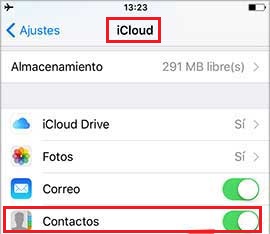
- Next we access our Google account in Gmail, in the options of «More» select «Search contacts».
- Being there in the left side menu and displaying the previous button we will find the option «Import».

- After pressing, you will ask us to put the email and password, then we will put the email from the iCloud account.
- Ready, with This starts the process of importing contacts from your “old” mobile to your Google account.
When we add the Google account on the new device, entering “Settings” and “Accounts”, contacts will automatically sync and appear on your mobile.
From Microsoft Outlook
To carry out the process from the Microsoft email account, you need to have your desktop or laptop computer available:
- We will connect via USB the “old” device to the computer and immediately we will open iTunes.
- Once opened in the left panel just below «Devices » We will select our « iPhone », and where is the information of the same we will give in « Synchronize contacts with » and choose « Outlook ».
- We select «All contacts» and apply the process, now it is only enough that you enter in your new device the Microsoft account.
- We will do this from “Settings”, “Accounts” and we will see that we have activated the option of “Contacts” as we have already taught in the other methods.
With an external app
Another method we can use is to carry out the process with iTunes directly. Just connect the “old” iPhone to the computer and once synchronized, make a backup of it on the computer.
For this we place the device in the left side menu, and then select the computer and click on «Make a copy now».

When the copy is ready, we disconnect the mobile from the computer and connect the new iPhone. When it is already synchronized, we select it again and in the “Backups” section, we click on “Restore copy”. With this all the mobile information including the contacts calendar will appear in the new one.
If for some reason we have problems with our email accounts, then it may be necessary to use other third-party applications.
Which can facilitate this process a little more, either through the computer or directly between mobile devices. As the process may vary depending on the app you use, just below we will show you the different apps that can help you.
List of the best applications to import phone numbers between iPhone phones
Next we will see the various tools that can help us transfer our contacts calendar from one iPhone mobile phone to another:
Copy Trans

This is an application that easily allows to backup contacts on your computer to transfer them to another device. It is free and also allows to pass contacts or all electronic clouds we already know, which can help facilitate the methods seen above.
Download CopyTrans Windows
Download CopyTrans Mac
Any Trans

It is an interface for PC or Mac that also allows you to transfer contacts from one mobile phone to another while the two are connected to the same computer, all without the need to create backup or export contacts to some email.
Download Any Trans Windows
Download Any Trans Mac
iTransGo

This platform is available for both Windows and Mac, and allows to transfer any data between two iPhones that are connected to the computer.
It is excellent because allows us to select the data to be transferred separately, unlike iTunes that you can only pass a backup with all the information, without exclusivity.
Download iTransGo Windows
Download iTransGo Mac

Another excellent file manager, very good for transferring information and backups between iPhone devices. It even works if you need to transfer information to devices of other brands, which gives this program a great advantage.