
If there is something that information technology has provided within the work environment, is undoubtedly everything related to office work . Write documents, send material, communicate with colleagues, prepare presentations … All this has climbed several steps in speed and quality thanks to office suites that large companies, such as Microsoft , have launched, renewed and improved for even decades now.
The case of Microsoft is especially striking, since with Microsoft Office has become the great reference for any professional or domestic user. Students, children, adults, businessmen, office workers, workers. Virtually everyone has ever used Word to write a text or even had to work with PowerPoint to prepare an exhibition . The tools in this package have spread throughout the world thanks to its possibilities and facilities.
Office 2016 was one of the last iterations of this suite named for a year. The company now opts for a cloud service packed with these tools and programs under a temporary or lifetime licensing system. However, there are those who continue using the latter in their equipment, and even more thanks to the continuous revisions that land to improve it. Hence, knowing how to install and update Microsoft Office 2016 to its latest free version is so important.
How to install Microsoft Office updates in your latest version?
This guide serves to make these updates on both Windows and Mac . It is the only way to continue taking advantage of the entire assortment of Microsoft Office and ensure that it works properly, since updates usually land in order to fix errors, improve performance or even improve add new and interesting features.
Due to the high utility of all the office suite that makes up Office , having it fully updated is vitally important. Installing Microsoft Office updates in your most recent version is the best way to ensure that you always have all the tools optimized and that their performance will be according to the capabilities of your computer equipment and your needs as a user.
Therefore, below we will explain everything you need to do to download and install all updates on any of your computers. Follow the steps in each section to always be up to date with this software:
For Windows
The Office tools themselves (Word, Excel, Access, PowerPoint, etc.) , have the option to download updates from the internet and install them to be always renewed, this guide is valid for the versions 2013 and 2016 . To do this, you must follow these steps that we indicate:
- Open any Microsoft Office application . We will choose, for example, Excel.
- Within it, go to the section “ File ” and click on it, it is just above the left.
- Within the drop-down that now extends, you must press “Account” .
* Note: If you have chosen Outlook, the section is called “ Office Account ”.
- Enter all information that appears now and the options, you should go to “ Product information ” and then click on “Update options”.
- In this section, you just have to press the “ Update now ”to start downloading and installing the update.
- If it does not appear, it is probably because you have disabled the ability to update. You just have to click on “Enable updates” and, if necessary, restart the program , repeat the process and, this time, click on the button before to proceed with the new version.

Another feasible option is to do everything absolutely manually . Microsoft has a download section from which you can get the necessary file to install the Microsoft Office patches.
Next, we explain what you have to do:
- First we will have to access the official download website of new updates from Microsoft, you can enter from here , and once we are inside Read the steps that we mentioned beforehand.
- When doing so, you will go to the “Office Updates” section , within the Microsoft support website. Just go down a bit until you find the table titled “ Most recent Office 2016 updates “. In it, click on the link in blue, the text that begins with “ KB ”.
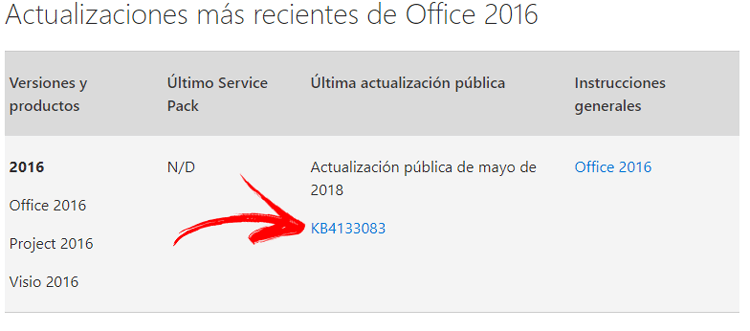
- Now, you will be sent to another page with the list of all the updates of the last month. We look for the table where it says “ Microsoft Office 2016 ” and choose the one above by clicking on it.
- In another new website, where you have the exact information about your news, descend until you reach the links with the text “ Download the security update… ”. Click on the one that corresponds to your device (32 or 64 bits) . On the page that appears now, click “ Download ” or “ Download “.

- When the file is downloaded, open it and continue with the installation so that Microsoft Office 2016 has the newest update installed on Windows. Done !.
For Mac
The Office 2016 update procedure on Mac requires that you first go through the installation of a previous software to be able to carry out all possible updates of this office suite and any other Microsoft tool : Microsoft AutoUpdate.

Therefore, this section will begin with the download and installation of this program and then with the process of installation of the new version for Microsoft Office . Follow the steps that we indicate from here:
- In the first step we will have to access the official Microsoft download website, you can enter from here , to get us the program mentioned above, or if you prefer you can download it securely from the direct link provided below for convenience.
- If you chose to enter the web you will know that this is the Microsoft AutoUpdate page Now, you have to go down a bit until you reach the “Microsoft Download Center” section. When you find it, click on the link that appears in it.
- Once the file has been downloaded, proceed with its installation as with any other software package on Mac and let it the process is carried out.
Another option we mentioned is to download the program from the direct links we provide, they are 100% safe and virus free:
Download Microsoft AutoUpdate for Mac
- Now, open any program you have from Microsoft Office 2016 . It doesn’t matter if it’s Word, Outlook or PowerPoint.
- When the application has already been run, you have to go to the top menu and click on “ Help ”. Then, in the drop-down menu that opens when doing so, click on the “Check for updates” section.
- A pop-up window linked to Microsoft AutoUpdate will appear . Here you can configure everything related to updates and even make them fully automatic so you don’t have to do anything else for future updates. However, to find them now and install them, you just have to go to the “Check for updates” button and press it.
- If there are, you will be sent to a page with the necessary files. Download whatever it takes and install it so that Office is fully renovated and, of course, updated. ¡Ready !.