
In the same way that Android phones have a digital store called Google Play Store , the iPhone and iPad , all Apple’s smart devices, have the App Store ![]() . The online store of this company is one of the most basic and indispensable tools for any user to have access to all applications on the market through a fast, easy-to-use platform and, above all, with absolute confidence in terms of security.
. The online store of this company is one of the most basic and indispensable tools for any user to have access to all applications on the market through a fast, easy-to-use platform and, above all, with absolute confidence in terms of security.
Unlike devices with Google’s operating system, iPhone does not allow apps to be installed through alternatives other than its official store . In this way, the company guarantees that only secure software with a fully controlled provenance is used, in addition to avoiding possible leaks or misuse of its devices. Thus, the App Store ![]() is the only option to obtain the latest applications , and its maintenance is also something important.
is the only option to obtain the latest applications , and its maintenance is also something important.
If you don’t have the newest versions of the Apple digital store , your downloads may fail or you may not even have access to certain software. Because of this, know how to update the App Store ![]() step by step and for free is something of mandatory knowledge for any iPhone or iPad user . Fortunately, through this tutorial we will help you with the process and explain everything you need to do step by step to get it.
step by step and for free is something of mandatory knowledge for any iPhone or iPad user . Fortunately, through this tutorial we will help you with the process and explain everything you need to do step by step to get it.
Index:
Download and install the new version of the Apple app store
Also, we will help you to solve possible problems that may appear when installing updates of your apps on iPhone. If your App Store ![]() does not update the applications , we bring you several solutions with the that remedy the problem quickly and easily. Keep reading and find out everything!
does not update the applications , we bring you several solutions with the that remedy the problem quickly and easily. Keep reading and find out everything!
The App Store ![]() is automatically updated on iOS devices , like all the system tools that Apple includes in both the iPhone updates and the iPad. Therefore, to have the new updates of this digital store, you just have to make sure there are no problems to allow this automated process .
is automatically updated on iOS devices , like all the system tools that Apple includes in both the iPhone updates and the iPad. Therefore, to have the new updates of this digital store, you just have to make sure there are no problems to allow this automated process .
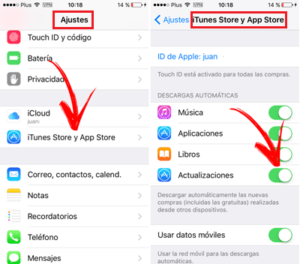
Si quieres que tu teléfono descargue e instale la versión más actual de la Store de Apple, asegúrate de comprobar que las updates automáticas para el sistema están activadas. Para ello, sigue los pasos que te vamos a indicar a continuación:
Download iTunes latest version updated
- Enter the settings menu . To do this, look for the « Settings » icon and press it.
- Once inside this screen, go down until you find the “iTunes and App Store” section. Click on it to advance.
- Within the settings section of the digital stores, go to the “Updates” section and, if it is not activated, press the button to that it is.
- If you wish, you can also activate the use of the data network . To do this, below you have the option “Use mobile data” . Press its button to enable it.
Done! . As of now, all new versions of the App Store ![]() will arrive automatically so you don’t have to do anything. Your downloads and installations are done in the background while you use your phone in a conventional way.
will arrive automatically so you don’t have to do anything. Your downloads and installations are done in the background while you use your phone in a conventional way.
I have problems with App Store, does not update the applications How to fix it?
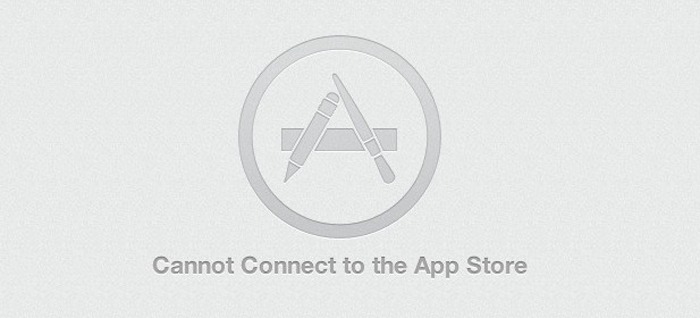
The App Store ![]() has a pretty good performance and performance and Without problems, however, it is possible that some inconveniences related to the downloads of both apps and their updates may arise. It is common for some errors to appear, as well as having to resort to certain solutions to solve them.
has a pretty good performance and performance and Without problems, however, it is possible that some inconveniences related to the downloads of both apps and their updates may arise. It is common for some errors to appear, as well as having to resort to certain solutions to solve them.
If you have errors with the App Store ![]() because you don’t update the applications which you have, in this section we will explain how to solve it. You just have to follow any of the three options (or all) that we explain below:
because you don’t update the applications which you have, in this section we will explain how to solve it. You just have to follow any of the three options (or all) that we explain below:
Restart your phone
Sometimes the problem lies in a slight mismatch of the phone or a temporary failure. To fix it, if this is the case, do the following:
- Press and hold the shutdown button of your device.
- When the menu appears, choose the option to restart.
- Try again the update of the app that fails.
Restarts the download
On other occasions, the problem is in the process of downloading the new version. To fix it, follow these steps:
- Press and hold the icon of the app whose update fails . A drop-down menu will appear with several options.
- If “ Resume download ” appears first, click there to resume its course and finish the update. If not; press “Pause download” and repeat from the beginning.
- If you see that it continues to fail, press and hold the app icon again and choose “Cancel download” After this, restart your mobile phone and try again.
Adjust your internet connection
The iOS operating system usually blocks downloads of considerable volume when trying to perform through the data connection. In these situations, what you need to do is connect to the Wi-Fi network and, if this fails, try a different one. To do this, do what we explain here:
- Go to the «Settings» menu of your terminal.
- Once inside, click on the “Wi-Fi” .
- In this new screen, the first thing you have to do is press the “Wi-Fi” button to activate it (if it is, skip this step).
- Choose that wireless network you want to connect to, all will appear those available in the section available under “ Select a network… ”.
- Now, enter the password in the pop-up window, in case of be necessary, and accept.
- You have already connected to the new network. Try the update again.