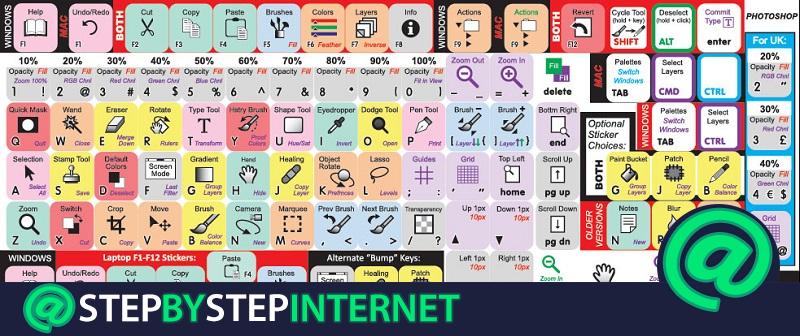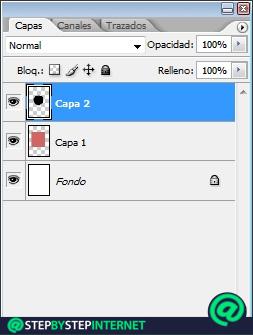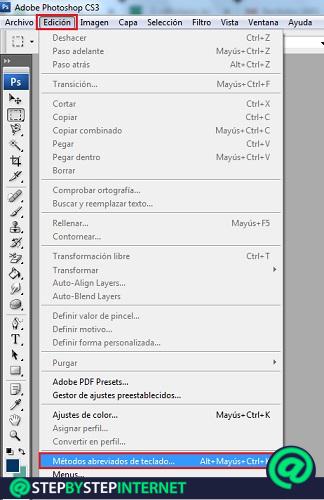Adobe Photoshop is without a doubt the program par excellence used by professional and amateur designers to edit your photos or designs quickly and easily.
It is quite comfortable software and its basic functions can be used intuitively, although it sometimes becomes difficult to play with the most advanced ones. Of course, there are many ways to make our lives easier including shortcuts that will give us the ability to access faster.
Yes, we would save a lot of time if instead of having to select the tools with the mouse we did it with keyboard shortcuts. That is why we make a list with the best key combinations that will help us use it more efficiently, on both Windows and MacOS.
Index:
List of the best keyboard shortcuts and key combinations for Photoshop for Windows and MacOS

As always, we seek to make your life simpler, so this time we have looked for some shortcuts and combinations that can be useful when developing this program. These will only be operated with the keyboard without using the mouse. Discover it!
It should be noted that Photoshop tools and actions are selected by pressing the corresponding key as you will see below. For Windows, the Ctrl key, corresponding in the Mac system to the Command (Cmd) key will be used, the Windows Alt key attributed to the letter Option on Mac, (in some cases it is done with help Shift).
Basic shortcuts

In this section we will find the simplest shortcuts, many of them similar to those used in Microsoft Office applications or in many other types of software.
Using the function keys

The use of these keys is usually similar in both Windows and MacOS except in some cases. We will now summarize the shortcuts based on the use of function keys:
Tools

We can also access the most used Photoshop tools through various shortcuts that we will show below:
Layers

Layers in Adobe Photoshop are a very important element, so it is essential to use the following shortcuts to work quickly and easily:
Images
As mentioned above this is the leader to make and design images, in this case we will show you the most necessary to better optimize your photos.
Filter gallery
This program allows us to use a large number of filters and in turn offers us a preview of a large part of them. No doubt this will add an extra touch to our images. But do you want to know how to do it with the keyboard? Let’s see!
Liquify filter
If we want to use this filter we will also have a series of shortcuts to make the work easier:
How to change and customize keyboard shortcuts to use Adobe Photoshop?
Of course, there are a lot of shortcuts for Photoshop functions, but sometimes they are so many that far from helping us, we tend to confuse them and become an eight. So it would be great if we could customize these shortcuts according to what we can memorize more easily, right?
Well, Adobe Photoshop also allows us to edit the different keyboard shortcuts. So we can configure at our discretion or need the list of shortcuts that will help us perform processes faster and faster. simple.
- The first thing we will have to do is click on “Edit”> “Keyboard shortcuts”.

- This will open a window with the default menu commands that the program brings.

- You will select the method you want to change by clicking to open the drop-down menu.

- Done this you will add the combination of keys you want for that action and voila.